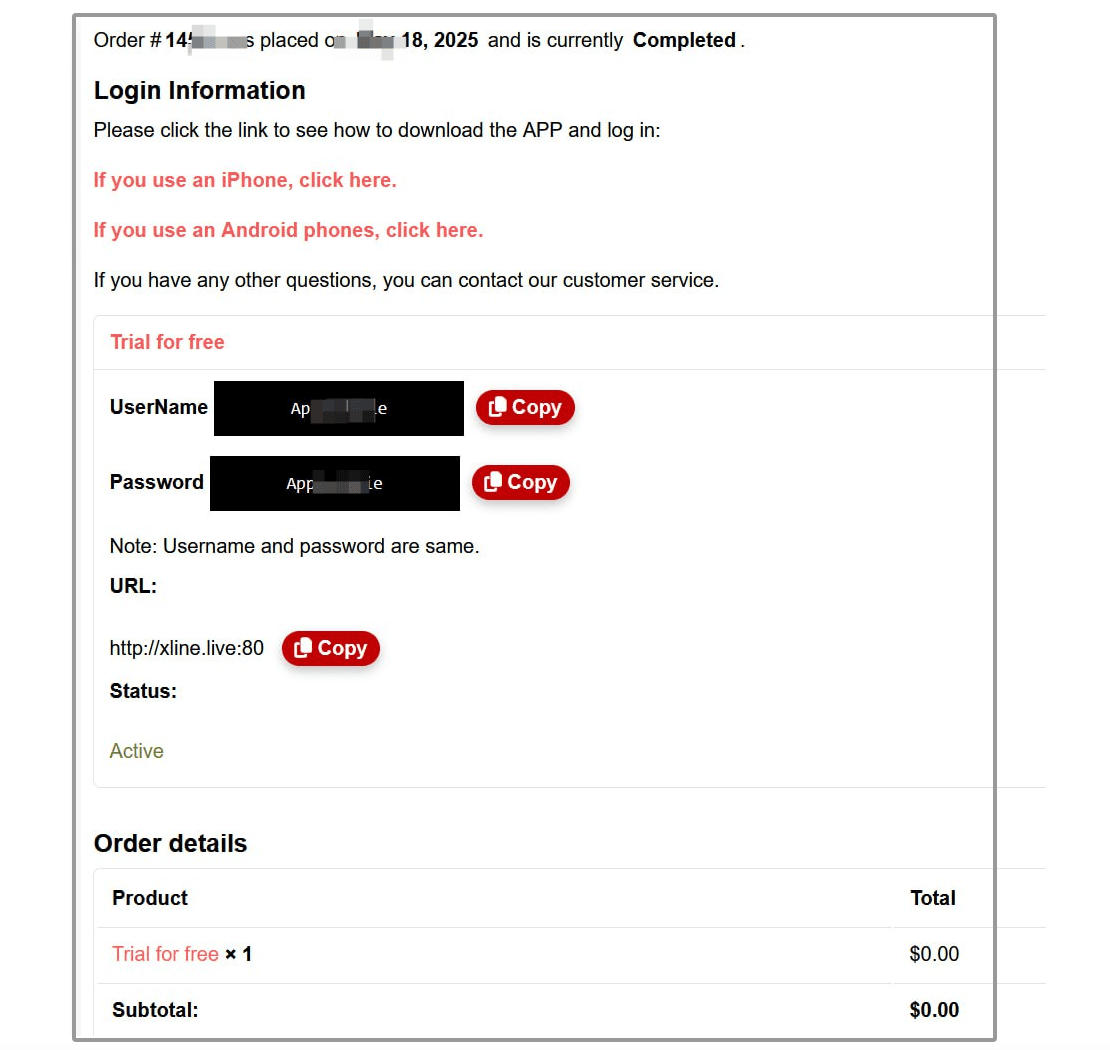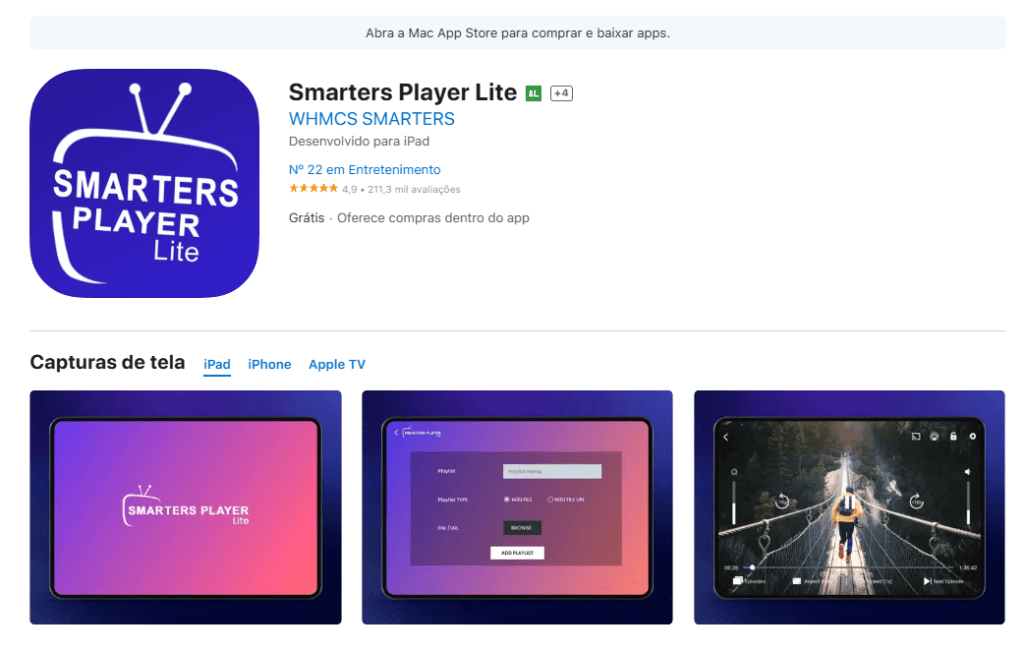QUICK LINKS:
GETTING STARTED
Here are the most frequently asked questions about MzoloTV.
MzoloTV – The best IPTV content provider
Loved by users worldwide, MzoloTV offers unparalleled entertainment in one powerful app:


Why choose MzoloTV?


Cut the cord. Watch smart.
The difference is as follows:
MzoloTV: Provides program content and manages member subscriptions.
IPTV Smarters: an IPTV player application, used to play our content (use the username and password we sent you to log in to the APP).
Note: The email you used to register is only used to receive your subscription login details; the email itself cannot be used to log in to the app.
Our content is fully compatible with the ‘IPTV Smarters Pro/Lite’ apps. Simply install the player to access all available programming. You can view/download this app here .
It is compatible with:
– All iPhones
– All Android smartphones
– All Android TV boxes
– Android Smart TVs (including Sony, Haier, JVC, Semp Roku and TCL)
*Note: MzoloTV only provides content. We do not sell or provide any devices.
ACCOUNT & ACTIVATION
In this section, you’ll find everything you need to manage your account: create a new account, recover your password, and update your personal information.
You do not have to register, you can directly start trial or subscribe.
Please follow the steps below to create your account and log in:
Start trial from here → You will access the member panel.
Download our apk and install it on your android phone or TV.
Use your dashboard login details to access the APP after installation.
If you have forgotten your password to access the member panel, click here to recover it.
If you have forgotten your APP login username and password : they are always available on the panel or in your email.
SUBSCRIPTION AND PAYMENT
In this section, you’ll find everything you need to know about plans and payments: how to get a free trial, extend or cancel your subscription, payment methods, refunds, and other frequently asked questions.
After your account created, you will see the username and password for the test account on your dashboard .
A trial account is assigned every Monday to new members. Each new member will have at least 24 hours of trial time, with only one trial account.
You need to download the app and use the login details above to access it. Check the FAQ to see which device you use and download the appropriate one.
Trial account details in dashboard
How do I renew my subscription?
If you want to renew your subscription or subscribe after the trial period, follow these steps:
At checkout, you’ll see the available payment methods. We generally accept the most popular payment methods locally.
If you made a payment by card and your account is not yet active, we kindly ask that you check that you are logged into the correct account.
However, if you paid by card, waited the specified number of days, and are sure you’re logged into the correct account, but your subscription remains inactive, please send us proof of payment along with a screenshot of the ‘My Account’ menu. This will expedite the resolution process and help us investigate and resolve the issue promptly.
If the app has not been activated after payment, please send to our customer service team:
– Proof of payment / Order number
– Screenshot of your profile page in the app (if any)
Because MzoloTV only provides APK for Android cell phone and TVs, for iPhone, we will need to use 3rd party app called ‘IPTV Smarter’.
The difference is as follows:
MzoloTV : you can download directly from our website. Directly install to your android TV and cell phone
IPTV Smarters : The video player app (use the username and password we sent you to log in to the APP) .
*Note: The email address you used to register is only used to receive your login details. The email address itself cannot be used to log in to the app.
If you already have an active plan and recharge again on the same account, don’t worry—you won’t lose your valid days! They’ll be added to the new plan, and their expiration date will be extended accordingly.
We have a 7-day refund policy. You can request a refund within 7 days of your subscription.
I mistakenly paid for IPTV Smarters Pro, thinking it was your subscription. What should I do now to cancel?
When you log in to the IPTV Smarters Pro app interface , you must use the login details we send you (also visible in your subscription dashboard on our website). We only provide the content , which must be played in the “IPTV Smarters” app (a third-party IPTV player). If you paid directly to them , please request a refund through them, as we cannot provide this information. The image below shows where their subscription portal is located:
INSTALL THE APPLICATION
In this section, you will learn how to install and configure MzoloTV on the following devices: iPhone, Android phones, TV Boxes, Smart TVs, Windows PC, Mac and more.
How to install on iPhone?
We recommend using the free and easy-to-use ‘IPTV Smarters Lite’ app to access our content.
For Brazilian Portuguese, the best option is:
You can search for “IPTV Smarters Lite” directly in the Apple App Store and download it.
Click here to go to the App Store and download.
Please watch the video below to understand how to install it:
After installation, please enter username, password and URL to start your test.
How to install on Android Phone?

2. Allow the installation.
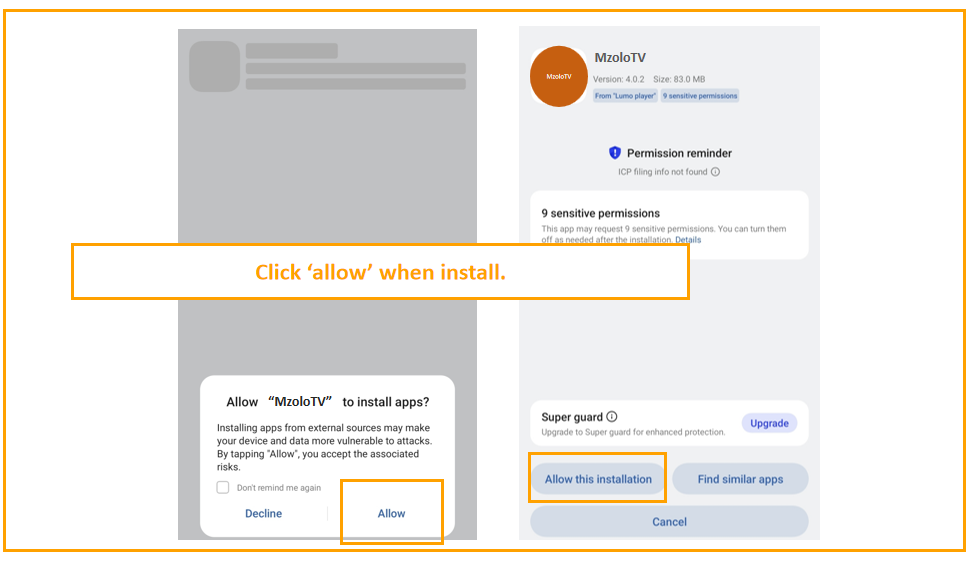
3. Choose plan and enter Email and WhatsApp.
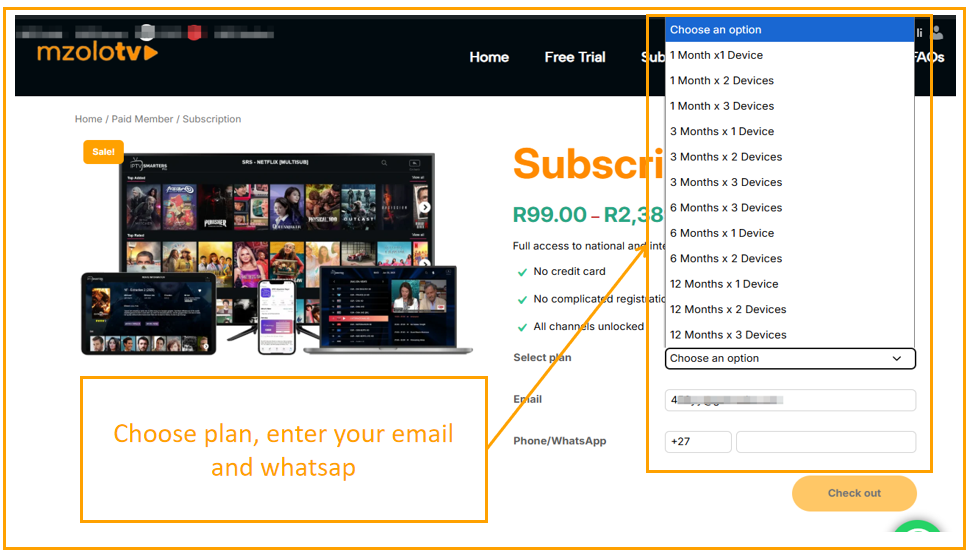
4. Enter coupon if you have, then proceed to check out.
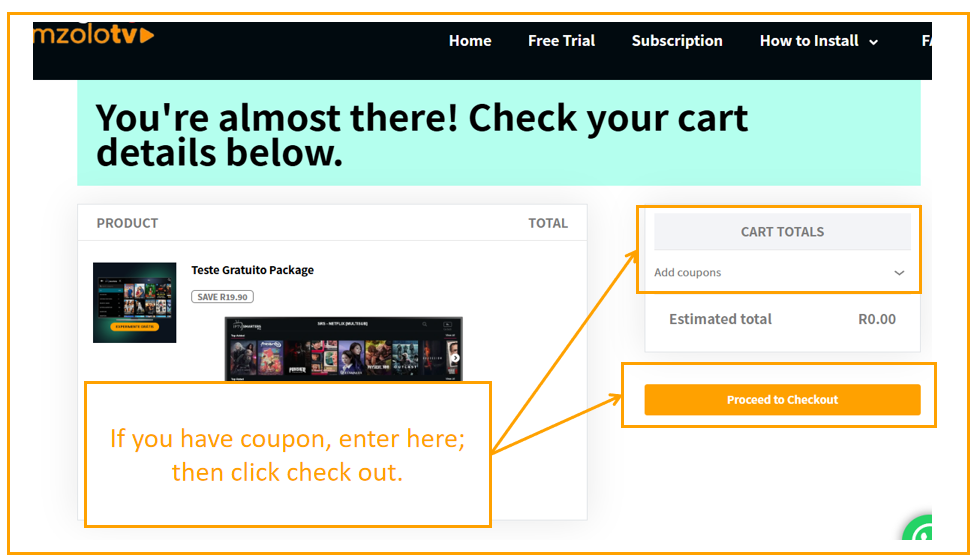
5. Continue to check out.
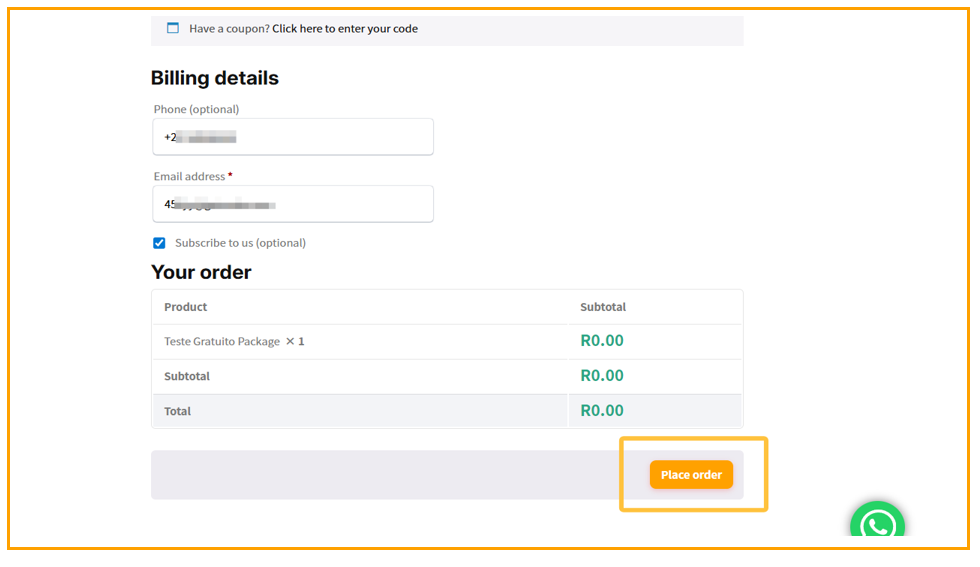
6. Wait a while, you will see username and password, copy them.
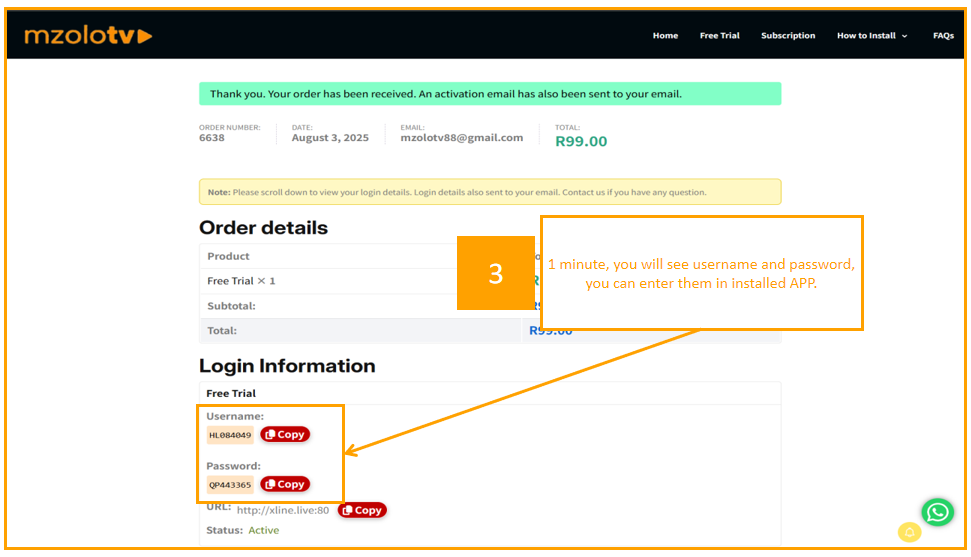
7. Enter a random name, username and password
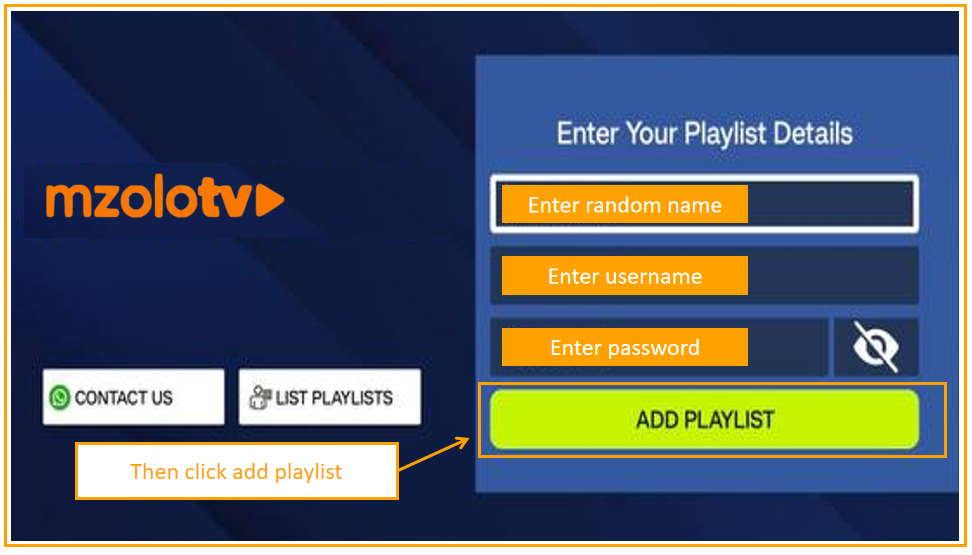
8. Click ‘Download’ to update the latest content.

9. Then you can start to watch.
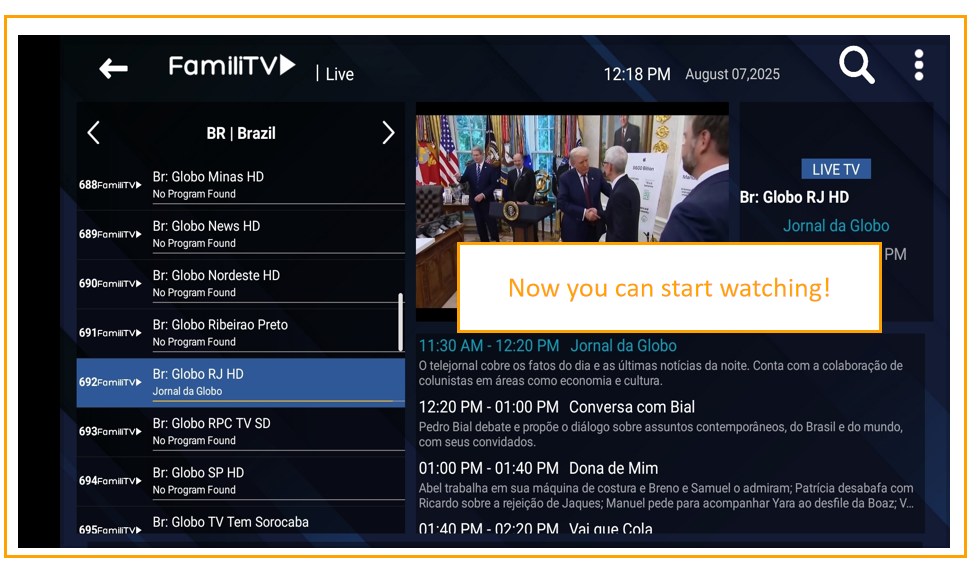
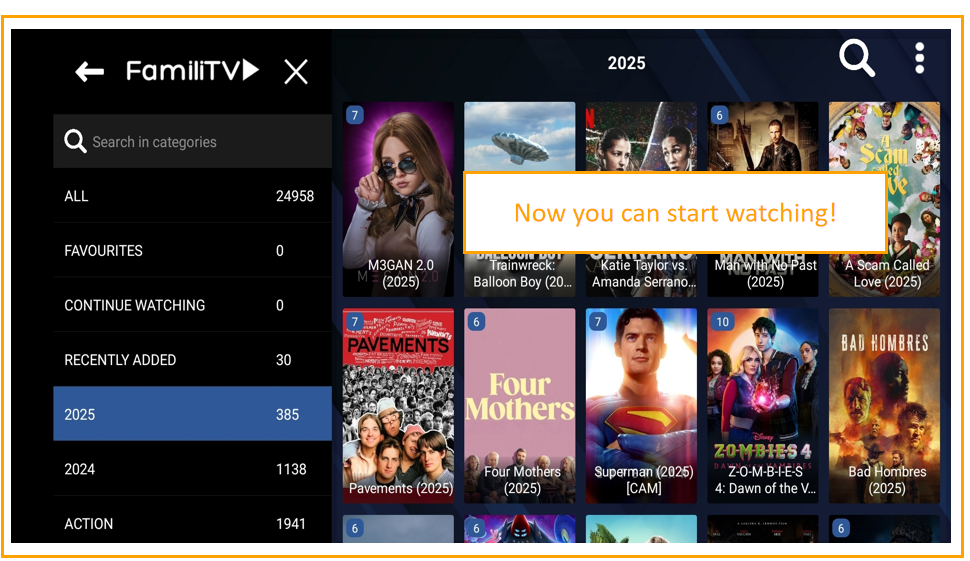
- 1 Download our APP APK to your mobile phone by clicking following button.
- 2 During installation, allow your cell phone to install unknown app.
- 3 After installation, claim free trial and get username and password, enter your username, password to app.
How to install on Android TV Box, TV Stick, Smart TV (Xiaomi / MX / Samsung / LG / TCL / Hisense and others.)?
To watch on your Android TV Box or Smart TV (Xiaomi, Samsung, Amazon, Roku, TCL, etc), you’ll need to enable ‘developer mode’ first due to some devices don’t allow unknown app install(FireTV Stick as sample):
- 1 Go to settings → click ‘my xx tv’ (or similar menu in other brand TV).
- 2 Tap ‘About’ → tap your device name 7 times
- 3 Now ‘developer mode enbaled’.
- 4 Open browser (sometimes called ‘internet’) and enter ‘mzolotv.com and download our app’ then install it.
- 5 Or, you can also download apk to your cell phone then send to your smart TV, see below tutorial video.
- 6 Claim and get your free trial username and password and enter to app, then enjoy your free trial.
How to send apk file from your cell to android TV
To install on Android TV (Xiaomi TV as example)
How to install on Windows PC and MAC?
We are an IPTV content provider. To access our content, you first need a third-party IPTV player app (as long as you can install the app, you can access our content) and then log in using our credentials. We recommend using the ‘IPTV Smarters’ app , which is free and easy to use.
Please watch the video below to understand how to install IPTV Smarters Pro on your PC:
Note: You can download it from the Microsoft Store or directly here.
After installation, to obtain your login credentials, start the trial directly here. You’ll see the login details in your website dashboard/email, and you’ll then be able to access our content.
Note: Any paid services or ads within third-party apps are not affiliated with us. You can also visit their website here.
How to install on Apple TV Box?
We are an IPTV content provider. To access our content, you first need a third-party IPTV-compatible app (as long as you can install the app, you can access our content), then log in using our credentials. We recommend using the free and easy-to-use ‘IPTV Smarters’ app.
Watch the video below to understand how to install IPTV Smarters Pro on your Apple TV:
After installation, to obtain your login credentials, start the trial directly here. You’ll see the login details in your website dashboard/email, and you’ll then be able to access our content.
Note: Any paid services or ads within third-party apps are not affiliated with us. You can also visit their website here.
How to install on Chromecast?
We are an IPTV content provider. To access our content, you first need a third-party IPTV player app (as long as you can install the app, you can access our content), then log in using our credentials. We recommend using the ‘IPTV Smarters’ app, which is free and easy to use.
Please watch the video below to understand how to install IPTV Smarters Pro on your Chromecast:
MzoloTV – Premium IPTV subscriptions at unbeatable prices!!
RakoStream Technologies LLC

Useful Links
Already have an account?